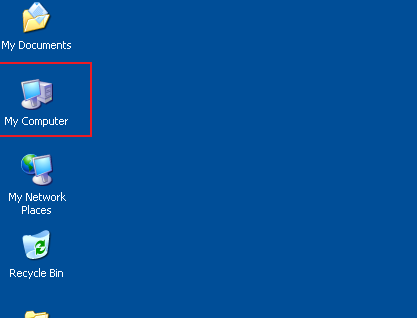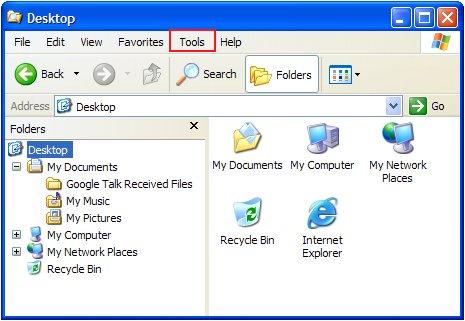Since I installed Windows XP Service Pack 2, I have been having problems with decrypting orders and generating keys. What’s wrong?
There is a known issue with XP SP2 and file association for SoftCart files. To remedy this, you will need to update some settings in your Windows XP settings as follows:
Start by closing all of your web browser windows. On your computer desktop, double-click the “My Computer” icon, similar to the example below:
Select the “Tools” menu at the top, then “Folder Options”. Next, select the “File Types” tab.
Scroll down the list to find the “keygen” extension (or whichever extension you are looking for out of the below listed types).Highlight the extension name and click on the “Advanced” button. Highlight the “open” option under “Actions” and click “Edit”.
Under “Application used to perform action:” the entered information will appear similar to one of the following examples:
“C:\Program Files\Mercantec\KeyGen\keygen.exe “%1″”
or
“C:\Program Files\Mercantec\KeyGen\mds.exe “%1″”
You should change the last part after the .exe to this format instead:
“C:\Program Files\Mercantec\KeyGen\keygen.exe” “%1”
or
“C:\Program Files\Mercantec\KeyGen\mds.exe” “%1”
(Notice the reorganization of the quotation marks.)
Click “OK”, “OK”, and “Close” to save the changes you made.
Important: You should repeat these steps for all of the following extensions: “keygen”, “olf”, “pmo”, “plo”, and “mxz”
When all the changes are saved, reopen a browser and clear all of the Browser Cache. To do so in most versions of IE, click on “Tools” > “Internet Options”. Select the options to delete the Temporary Internet Files and clear the History files. Then click OK and proceed with your normal SoftCart tasks.
*If you are not sure you have Service Pack 2 installed, you should check your Start menu > Control Panel > System. These instructions should only be applied if you have Service Pack 2 on your computer with Windows XP.