Email Settings: How to configure Outlook 2010
1) To set up the correct setting for outlook 2010, you need to open your outlook then go to file>info>account settings.
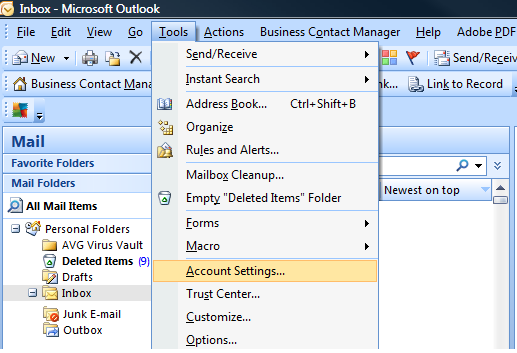
2) You can either then select “New” to set up a new account or double click an existing account to change its settings.
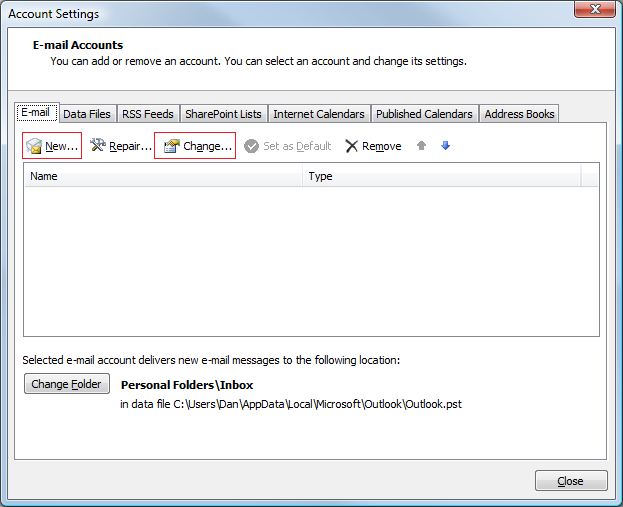
3) Here you can fill out all of your user information
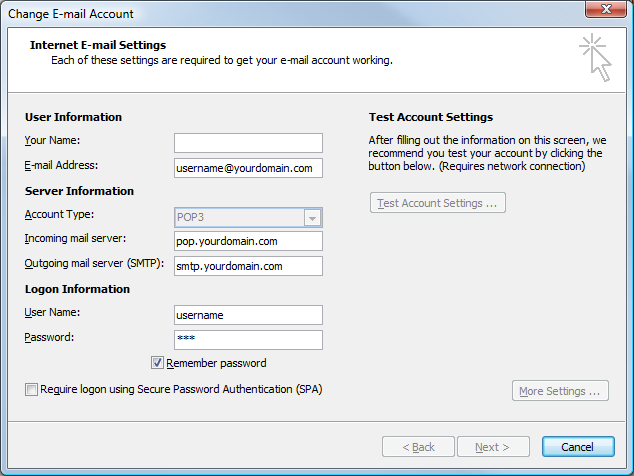
Your name: your name
Email Address: your email address
Account type: pop3
Incoming server: mail.yourdomain.com (or .net, .org, etc)
Outgoing server: smtp.yourdomain.com
Username: your entire email address (example: john@yourdomain.com)
Password: your password
*be sure to use all lowercase letters for everything
4) When you are finished, please select “More Settings” and click the “Outgoing Server” tab
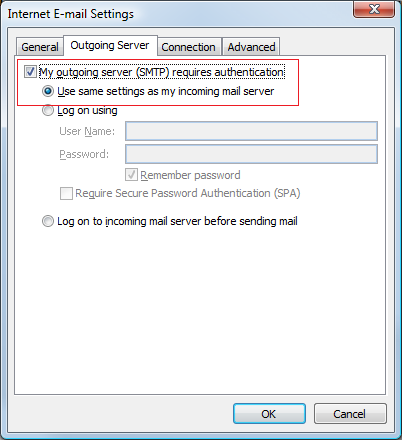
While you are here, check the following boxes:
My outgoing server requires authentication
Use same settings as my incoming mail server
5) Then click the “Advanced” tab.
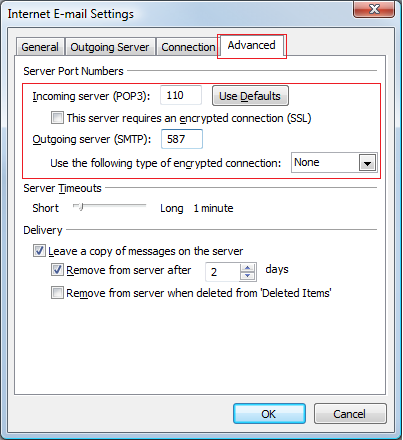
The incoming server port is 110
The outgoing server port is 587
Make sure that SSL is turned off and that there are no encrypted connections
Select “OK”
6) After you select “OK” select “next” and “finish” on the mail accounts setting page and you should all be configured correctly now and you should be able to send and receive email.