DNS File Zone Editor
In the control panel WEBii provides for our hosting customers we include what is called the DNS File Zone Editor.
WARNING: This section is reserved for web developers and advanced users who are familiar with the rules and terminology present with editing DNS Records. If you are unsure or unfamiliar with how DNS records work or how to edit them please contact support@webii.net for help or consult your IT support professional. In some cases, it may be best to request our tech support team to make advanced edits to DNS records. Be sure to include all accurate details of the DNS changes you wish to make in the email message.
Please Note: When altering and updating DNS records the changes will not happen instantaneously. It requires a window of time to propagate so all ISP’s accessing the site will load up the proper pages and protocals.
Here is where the DNS File Zone editor is located:
Click on Setup Options
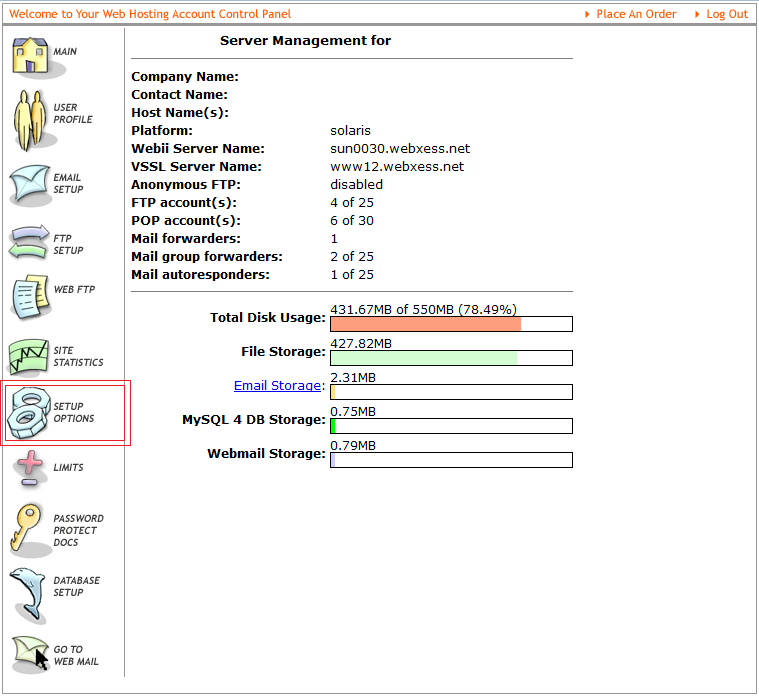
Next, click on the link ‘DNS Zone File Manager’
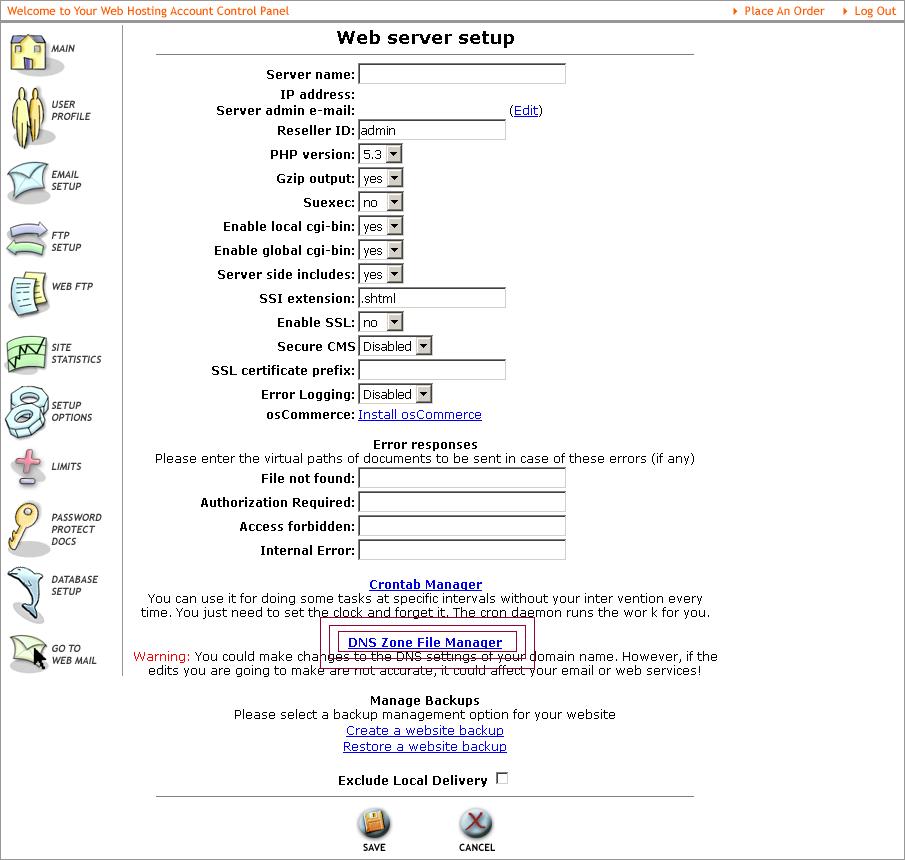
Then select your domain in the drop down field and click on Proceed.
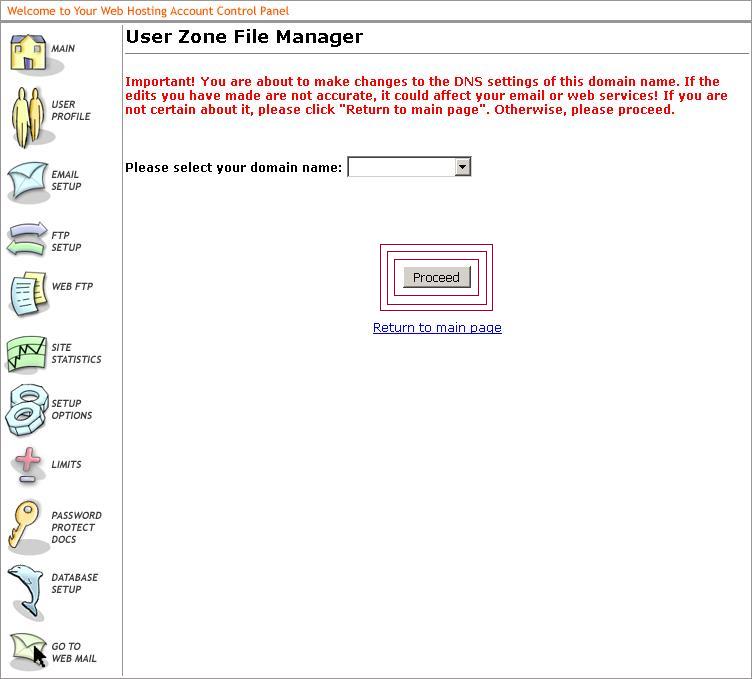
You have now gained access to the DNS File Zone Manager, which looks like this.
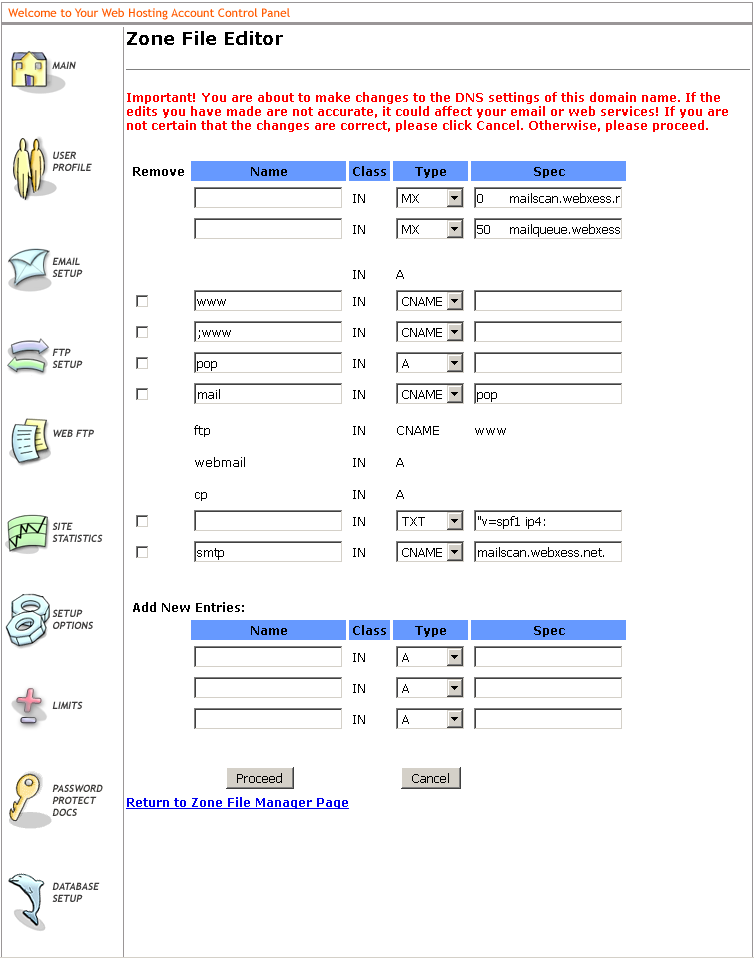
To add new records to the domain you will use the empty fields at the bottom of the page – underneath ‘Add New entries’
Once you’ve entered in the new entries with proper syntax hit the ‘Proceed’ button to save the changes to the DNS Records.
If you wish to remove custom entries, you can do so be checking the box next to the custom DNS record and click proceed to have them removed.
IMPORTANT! PLEASE BE SURE TO DOCUMENT ANY DNS RECORD CHANGES YOU HAVE ENACTED. This will help the support team in the event of providing assistance with DNS records.
FOR ADVANCED USERS ONLY – DO NOT ATTEMPT IF YOU ARE UNFAMILIAR WITH THE FOLLOWING INFORMATION.
If a Service Record (SRV Record) is needed for a specific DNS records please use the following syntax to enter into our editor.
In the left field: target, protocol (ex: _ddd._tls)
select IN and set record type as SRV
in the right field: weight, priority, port, and target (ex: 1 100 443 yyy.nnn.domain.com.)
Here is a syntax example:
_ddd._tls IN SRV 1 100 443 yyy.nnn.domain.com.