How to Use Gravity Forms to Send Leads to Different People
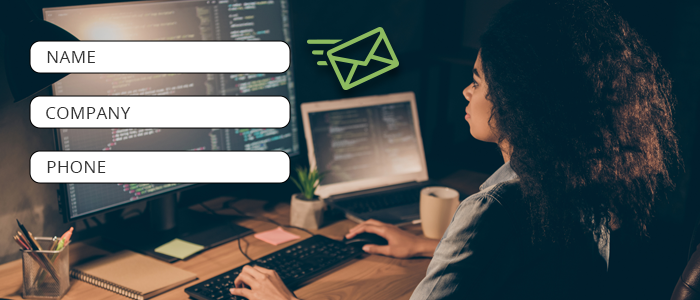
Learn how to use Gravity Forms in effective ways that make it easy to receive leads from the same form to different recipients.
Gravity Forms is a leading WordPress plugin that builds excellent contact forms with an easy-to-use form builder. Our team prefers Gravity Forms over other form plugins because it has many features that are important to security and marketing that many other plugins lack.
One of the best features of Gravity Forms is easily customized notifications. With the Notifications option, you can modify an email message to the administrator of your company, and you can create additional email notifications to the requesting person. And, you can go even further to send a notification to different people based on an interaction with a form field.
To access the email notifications for a form:
- Go to Forms in your WordPress dashboard.
- Click on the name of the form you wish to edit.
- Then hover on Settings and click Notifications.
- Or, you can hover over the name of the form in the list and find Settings > Notifications there.
Gravity Forms creates a default Admin Notification for you. I always recommend that you click on this to modify the settings. The default settings are usually very basic and not descriptive. You can modify the subject line and body content of the email here.
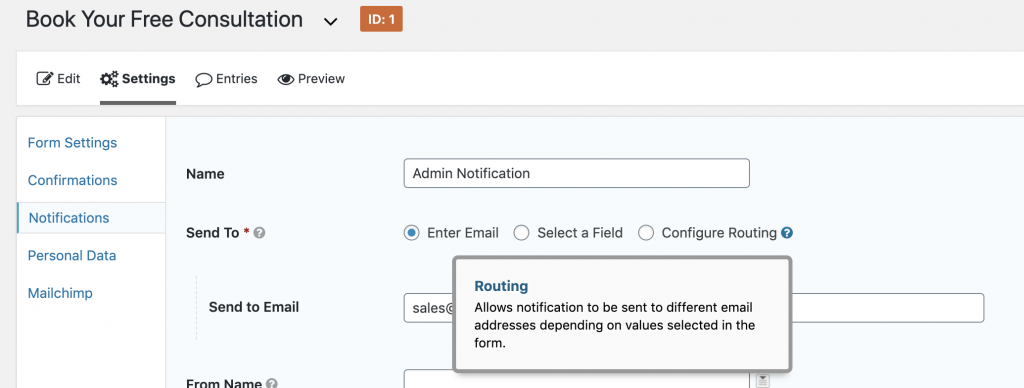
To set up your form to go to more than one person:
- Scroll to the Send To section. By default, this will be a single email address for the admin.
- Click on Configure Routing.
- This will reveal new fields to specify a rule for where to send the message if a certain field has a certain value.
- Click the plus icon (+) to add another rule for the next recipient.
- Finally, click the Update Notification button (big blue button at the bottom).
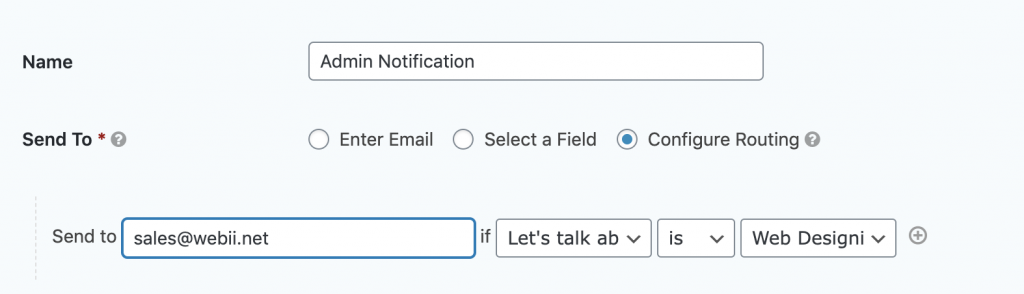
Posted in: Digital Marketing, How To, Web Design Resource, Web Development, WordPress web design, WWW Learning Center
Comments are closed.
Latest & Greatest
- Web Design Approaches to Login Page Design
- Unlocking the Power of User-Generated Content
- Beyond Pretty Pictures: Why Solid Web Design Matters (More Than You May Think)
- Getting Creative with Your 404 Not Found Page Design
- Web Design Solutions: Which Option Is Right For You?
- Maximize Your Site Redesign Budget: What Texas Web Developers Need From You for a Cost-Effective Collaboration
- Responsive Web Design in Austin: Why It Matters For Your Local Business
